Table of Contents
Creating a website has never been easier: you can do it in a few clicks. At the same time, there are more options of tools and services to choose from than ever. A very important decision is which CMS to adopt, and you can learn more about the options by checking other websites. But how to detect the CMS of a website?
In this article, we’ll cover the basics of what is a CMS and list top picks of free services to detect the CMS of a website, such as whatcms. Fortunately, pinpointing the CMS can be a very easy process. If you know what you are looking for, is in use should take just a few seconds to detect CMS.
What is CMS (Content Management System)?
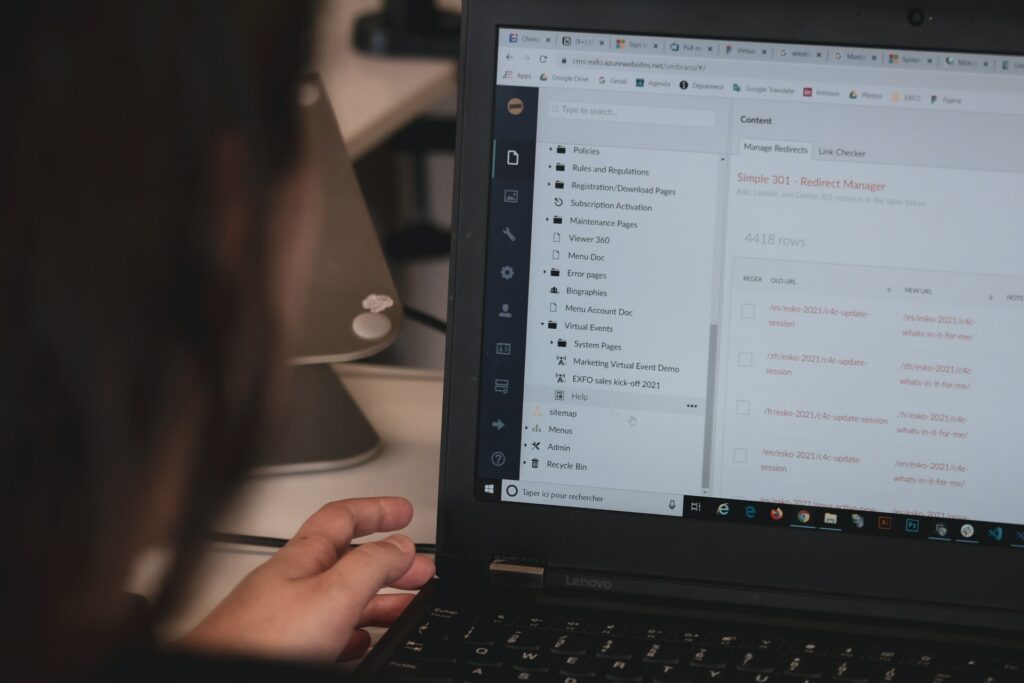
CMS stands for Content Management System, a software used to facilitate the creation and management of content. It’s frequently web-based and is one of the cornerstone technologies of a website, packing essential functionality.
Most CMS offer authoring and publishing, account management, asset management, and control over the front-end via a user-friendly interface.
What CMS a website uses is a very important factor to determine the capabilities of the page.
Some of the most popular CMS are WordPress, Wix, Shopify, Squarespace, GoDaddy Website Builder, Joomla, Magento.
Why It’s Important to Detect the CMS
Detecting the CMS of a website can be useful for many reasons, whether you are a student of web design or a seasoned CTO evaluating the latest trends.
Example of uses:
- Benchmarking your stack compared to the market leaders
- Surveying competition
- Study and predict market trends
- Make informed decisions before adopting or migrating to another CMS
Below, we’ll cover easy and free methods to detect the Content Management System of a website. We’ll use the popular site TechCrunch, which uses WordPress, as an example.
Best Free Services To Detect the CMS
Foreword: The list below is not a ranking, and we are not reviewing the CMS detect tools. But if you are wondering “what CMS is this”, they should help you immensely.
Also, we were able to look up CMS information with all services for free. Most of them have limitations for free users, such as monthly quotas or access to more advanced features.
Netcraft – Rich Information
Netcraft offers an instant comprehensive overview of the technologies and infrastructure behind a website.
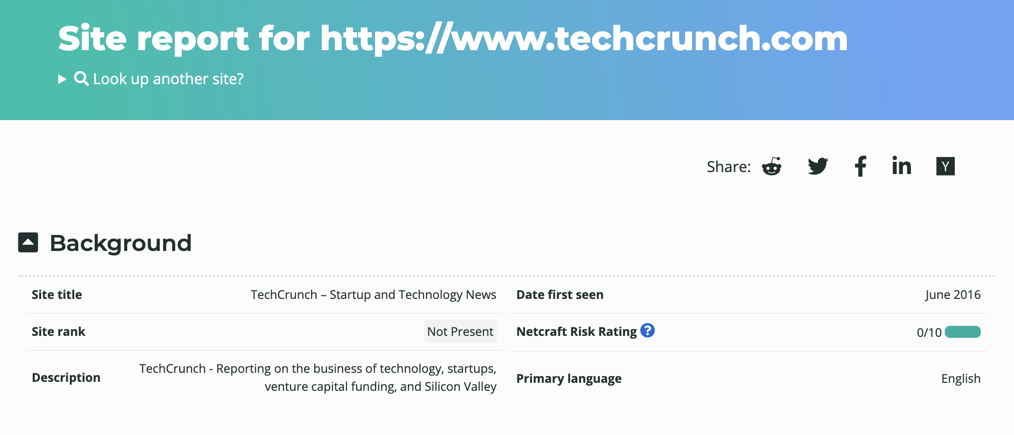
Under network, it shows the hosting company and history, IP delegation, among many other information.
Under technologies, it displays server-side and client-side technologies, web browser targeting doctype, CSS, and much more.
In the example below, it lists WordPress in the blog and PHP Application sections.
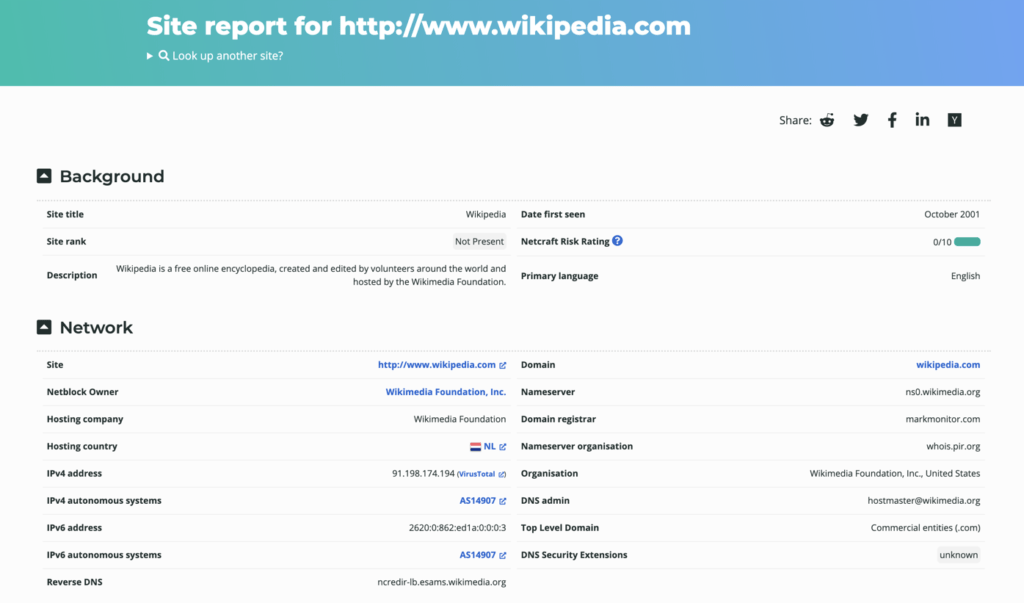
Rescan.Io – Straight to The Point
Rescan.io displays little data. As seen in the example, it lists only a network overview and a simple list of technologies used on the website. Everything in a single scroll.
It’s easy to locate the CMS, as it’s set in their own category.
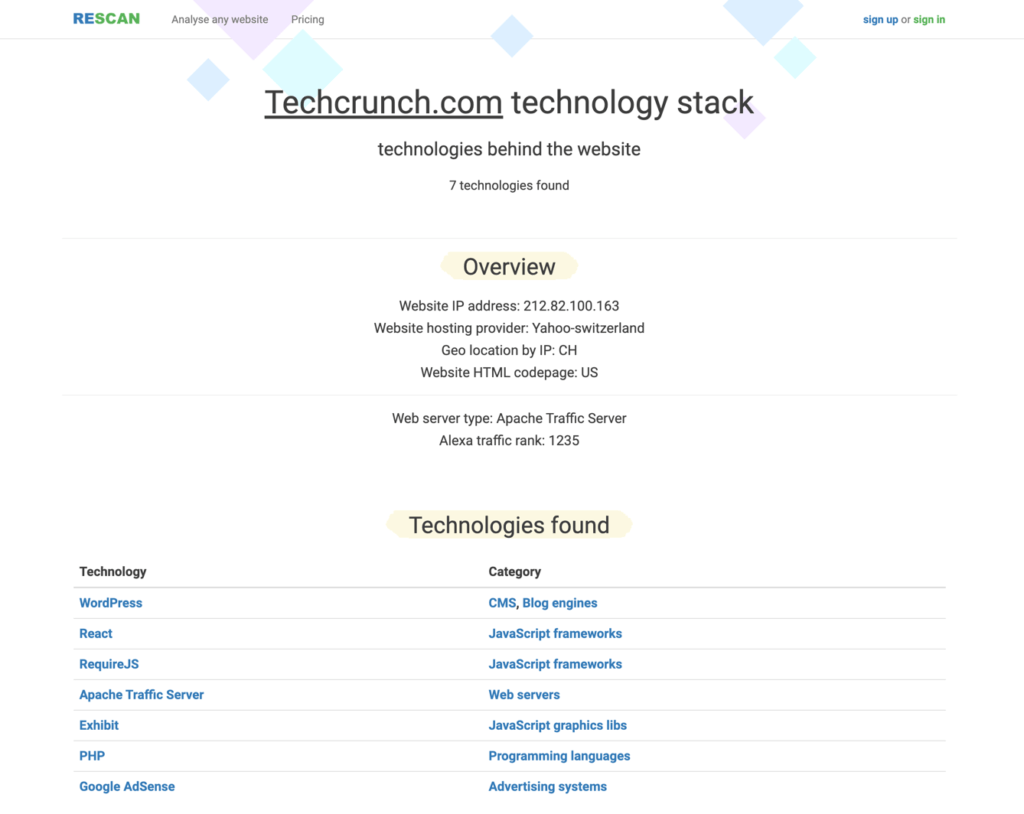
Similar to other websites, clicking on a specific technology or that category links to a page with overall statistics.
For example, below we clicked on CMS and this is the result. Very useful!
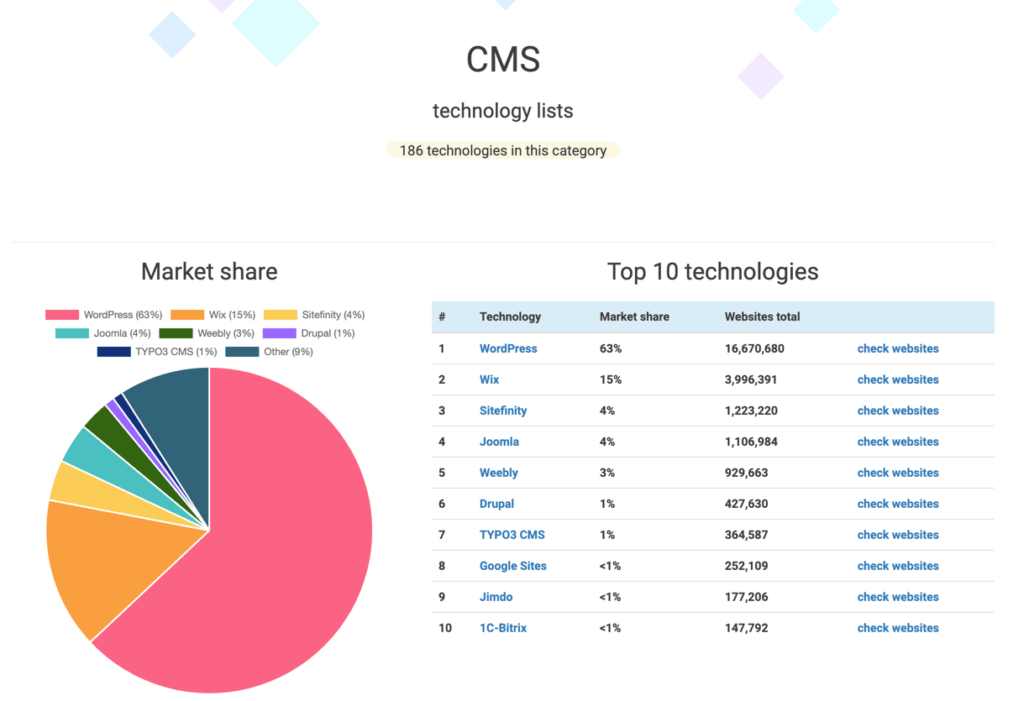
W3techs – Clear and Easy to Detect the CMS
W3techs has a very straightforward interface despite showing a lot of data, making it less overwhelming than its alternatives.
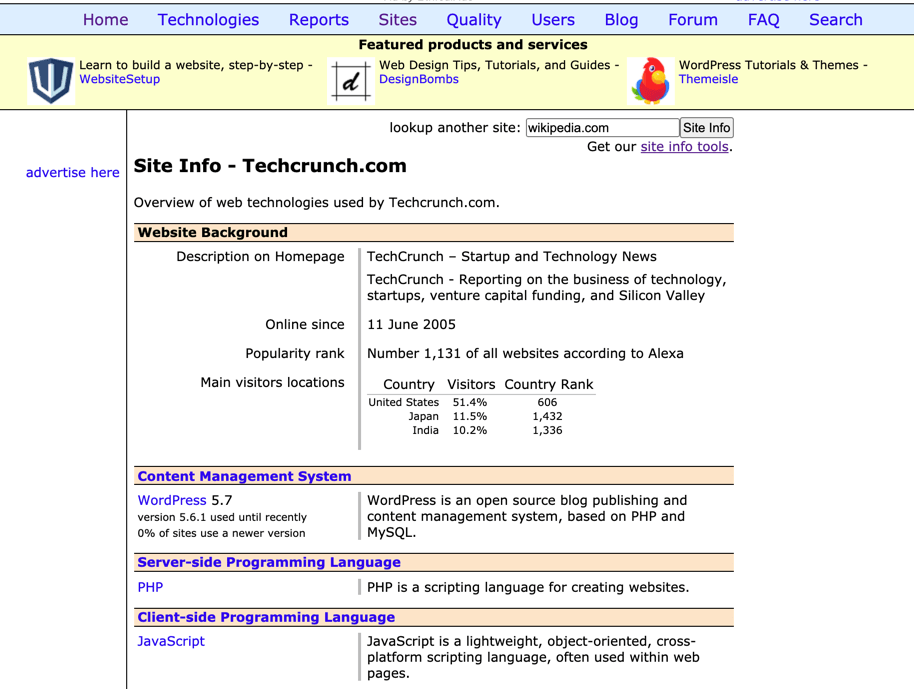
It clearly shows technology which the site stopped using recently. Also, it mentions when certain tools such as Social Widgets are only used on inner pages instead of the whole website.
Many other CMS detectors also show these, but with this service, it’s easier to see it in a glimpse.
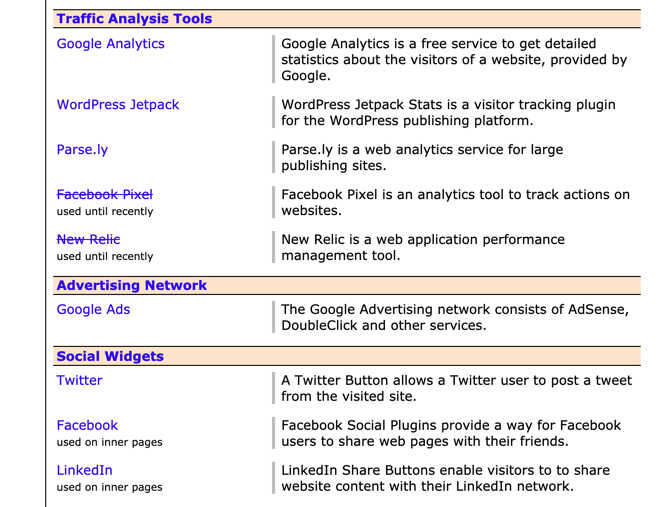
Whatcms – Fast Page-by-Page Check
whatcms is one of the most famous options to detect CMS. The best feature of whatcms its granular analysis right in the get-go. It checks many internal pages to check how prominent are each CMS in the website.
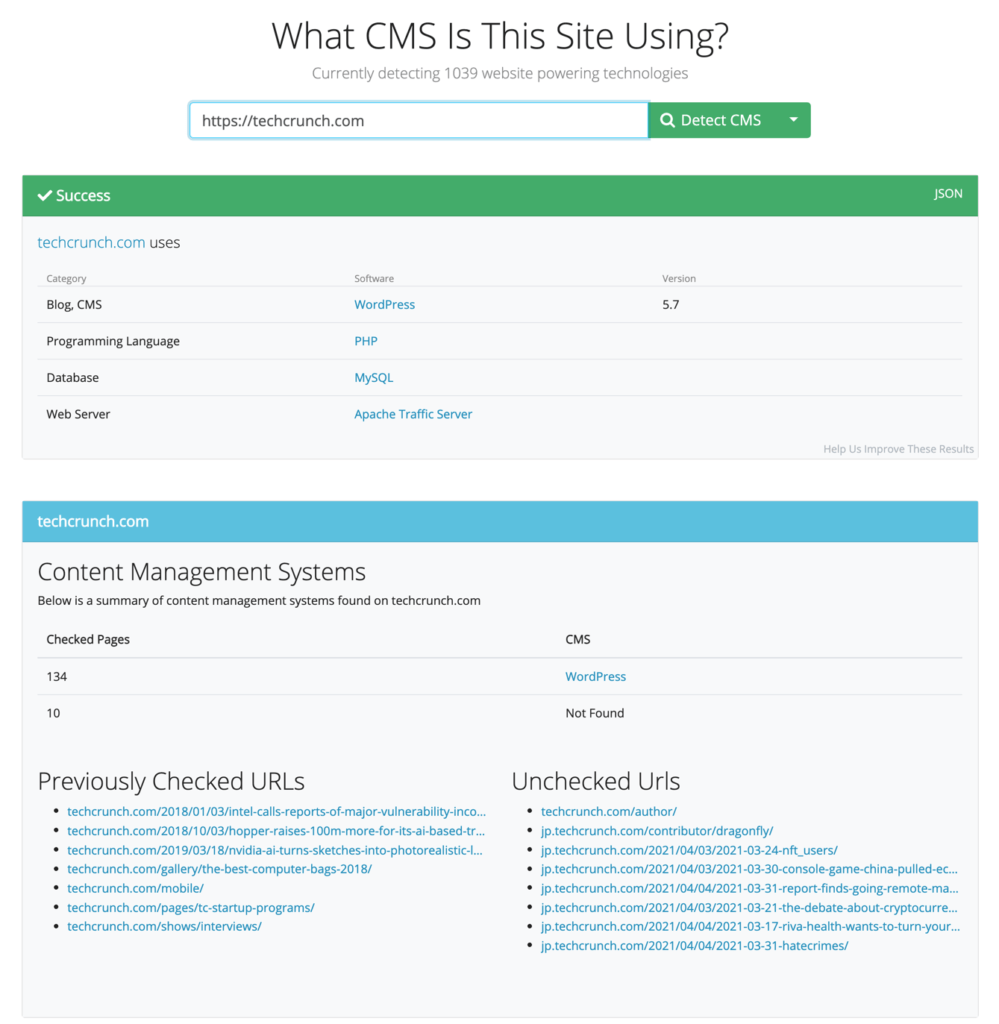
The example below from whatcms uses apple.com to show how many pages each CMS is used.
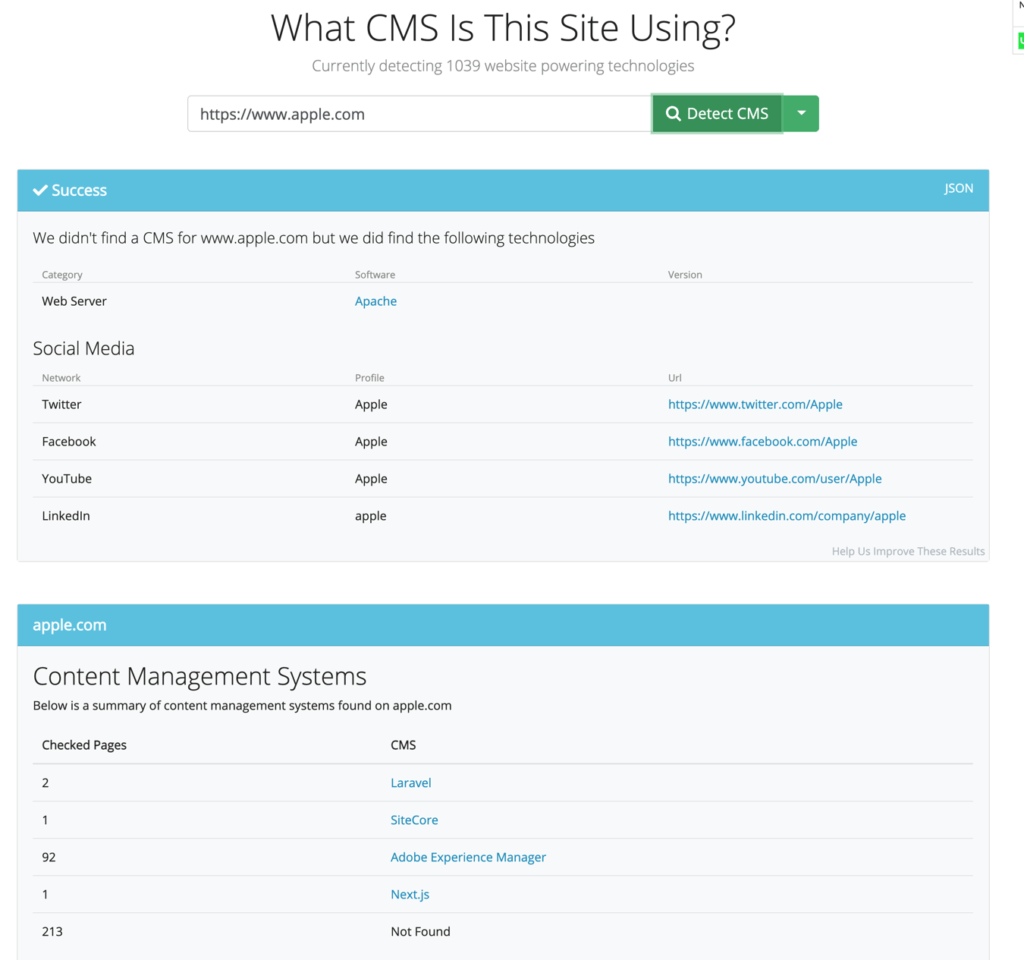
whatcms has a nice Chrome extension, allowing you to look up the CMS of a site with just a click.
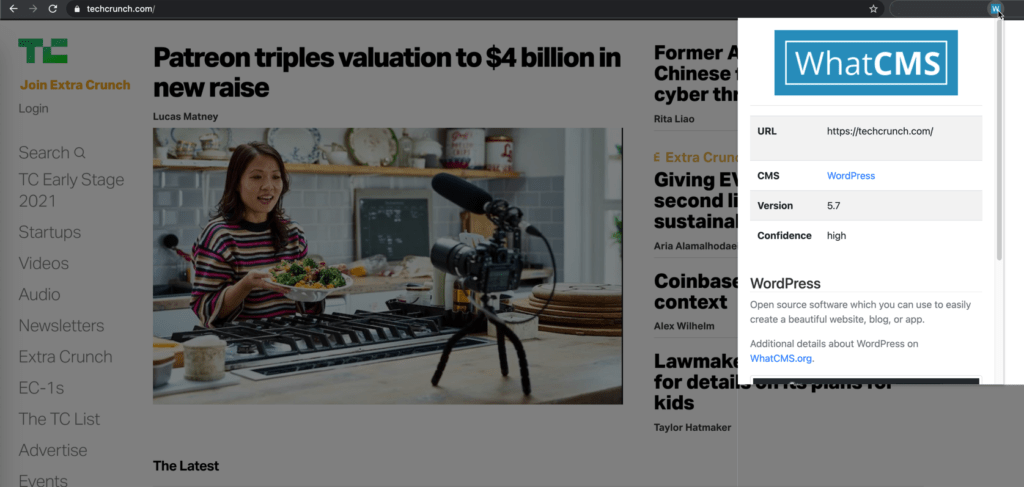
CMS Detector – Quick Answer
CMS Detector is as direct as it gets, which is a strength and flaw. You input the website address and it reveals the CMS in question, that’s it. The remaining information is related to SEO, as well as statistics of the CMS.
If the CMS is the only information you need, this might be the ideal tool.
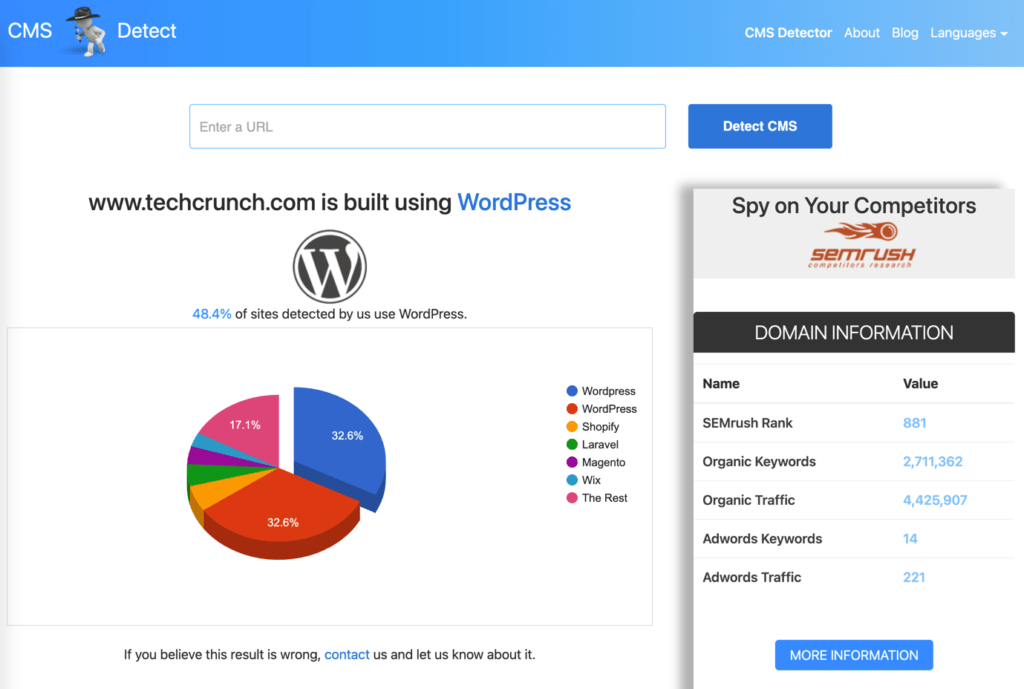
It’s noteworthy that it prompted an ad popup window during the lookup tests. It’s a small annoyance but stands out among the other services to check CMS.
CMS Detector also has a Chrome extension.
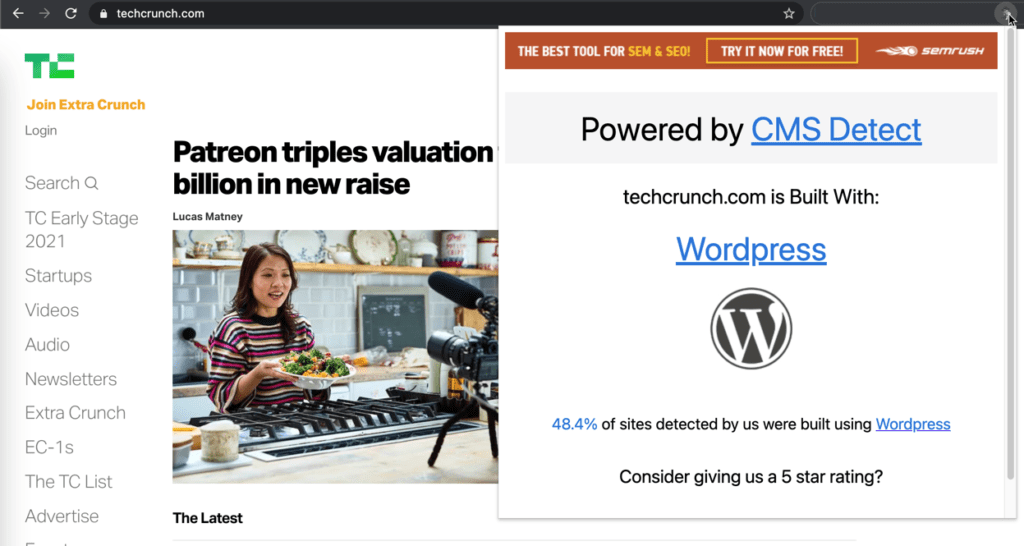
Also, CMS Detector is connected to ScanWP, which is focused on WordPress, as well as other specific detectors.
BuiltWith – Much More Than CMS
BuiltWith can be used for identifying the CMS of a website, but that’s overkill.
The platform lists technologies under the main tab, where you can find the name of the CMS among other information. It’s there, but not so prominently as in some alternative services.
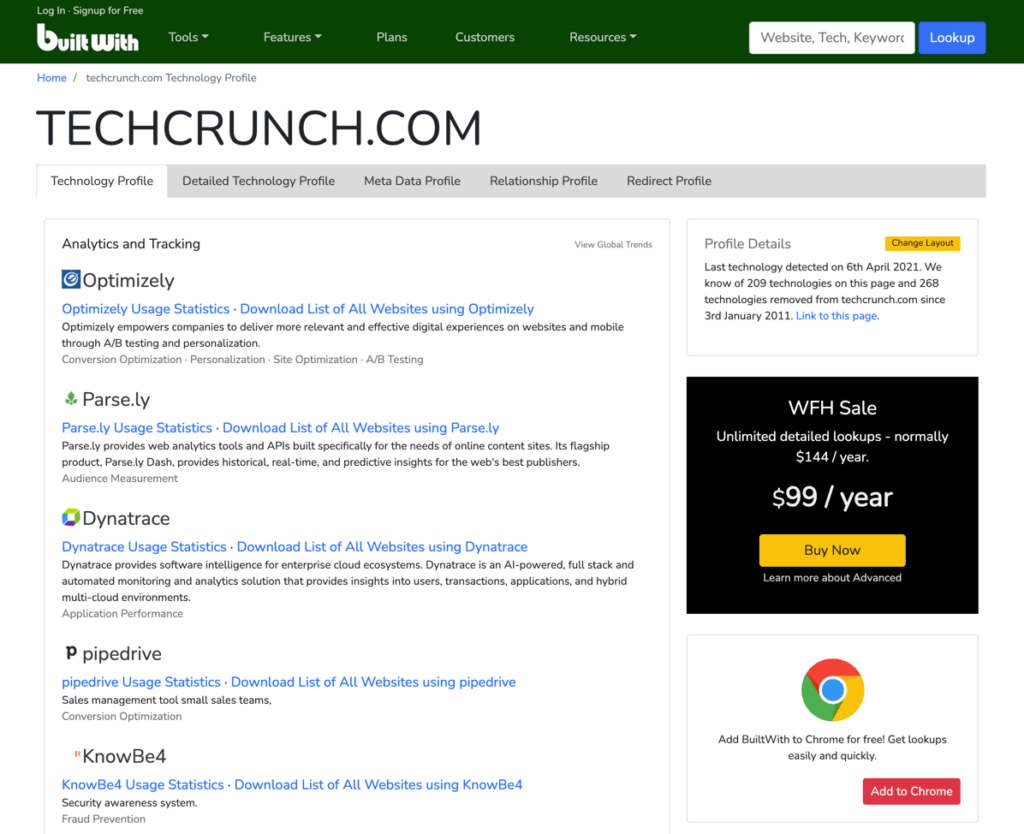
That’s because the platform has much more powerful features, such as IP Address History & Relationships in graphics, sales revenue, and even estimated tech spend. Really advanced stuff!
The platform also offers a Chrome extension, Firefox extension, as well as API access, and CRM integrations.
Wappalyzer – Premium Features for Marketing
Wappalyzer is also a great alternative to find out what CMS certain websites use.
The platform is unique in that it offers premium options focuses on marketing, including the integration with popular marketing tools.
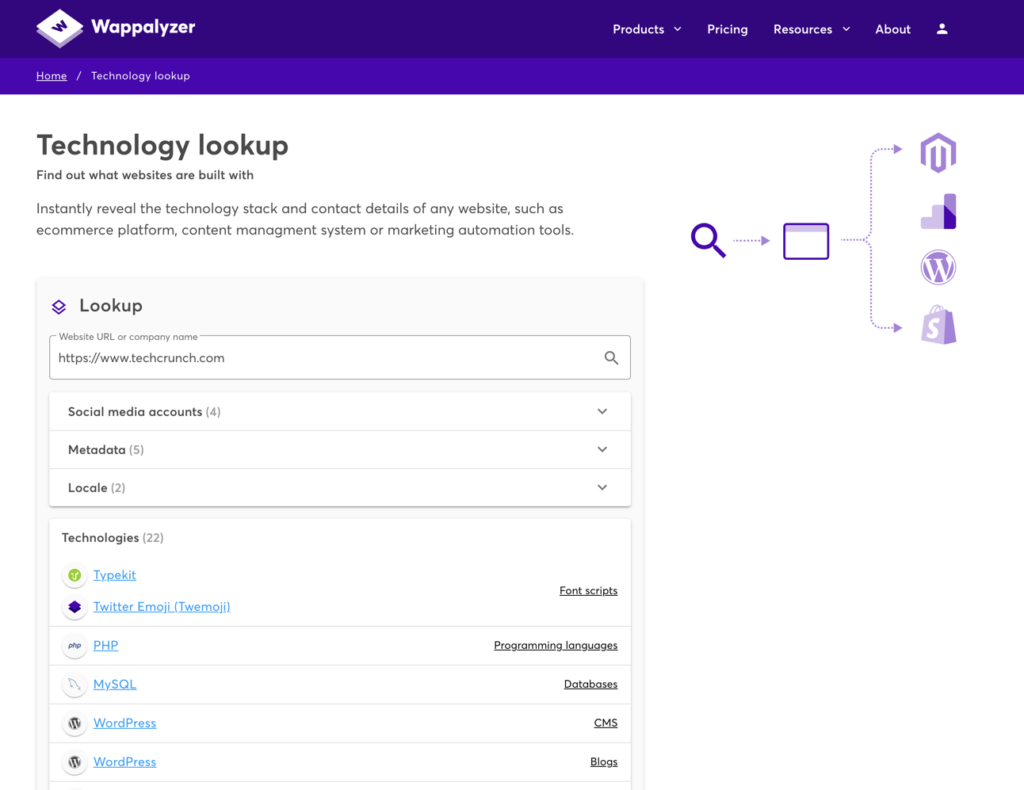
It’s another platform that offers a Chrome extension, Firefox extension, as well as many other connections.
Note on Advanced Methods
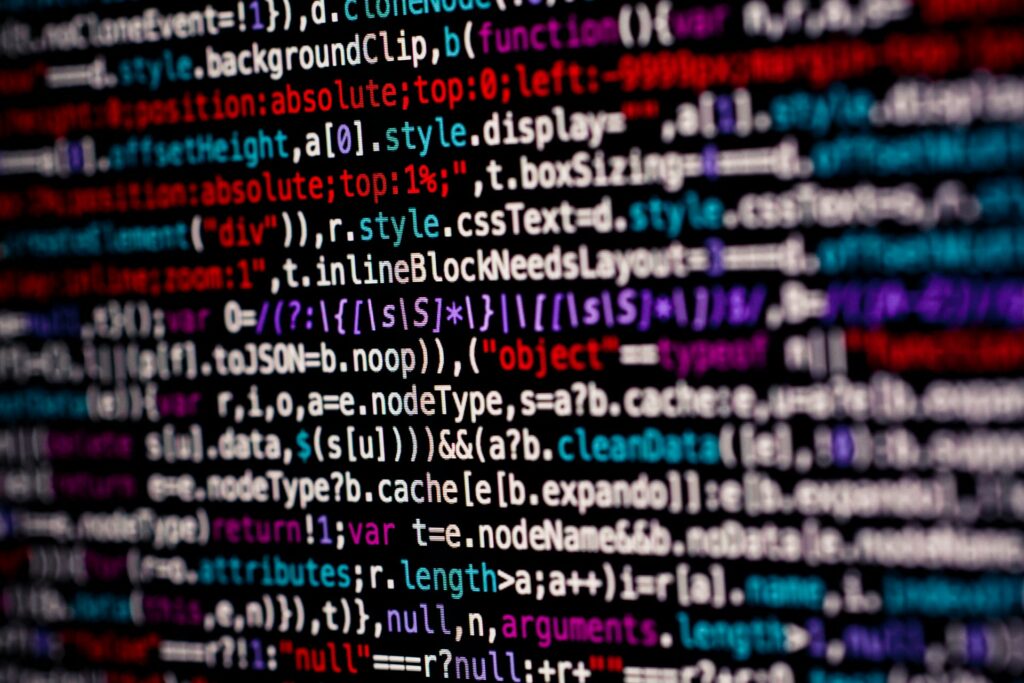
There are some ways to directly check the CMS of a website without the aid of an external service. These checks are harder to perform and potentially less reliable if you are not sure what you are doing.
Many services we mentioned before actually use a combination of these methods. As such, I would recommend trying these if you are an advanced user or if you would like to brush up on your investigative skills.
Quick rundown:
- Website – The information may be displayed at the footer of the website. Some CMS might present it as a watermark in their free versions
- Source Code – Check for the name of the CMS directly in the source code. If it’s there, it should be located inside the meta tag
- URL – Some CMS have particular URL structures in their default settings. WordPress, for example, has the option of marking each page with “р=”. So, a site might have the URLs www.site.com/р=1 and www.site.com/р=2
Detect the CMS: Conclusion

If you need to find out which CMS a site is using, you’re in luck. It’s very easy to find which CMS a site uses and much more via free services.
We hope this article helped you investigate the market or learn more about your favorite website.



